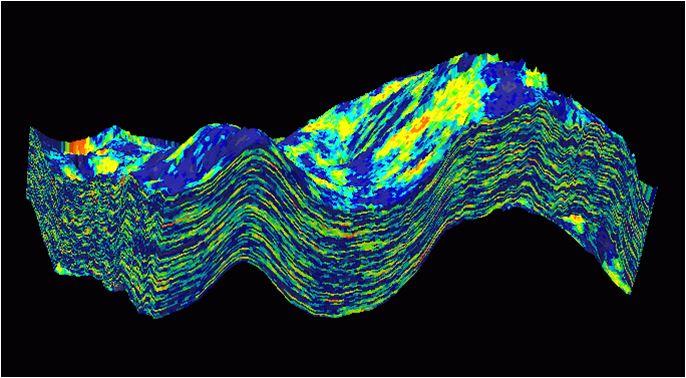
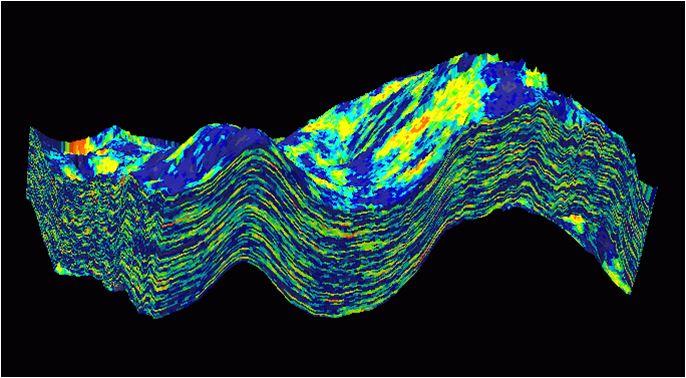
Development and exploration petroleum engineers, reservoir engineers and geoscientists.
Prerequisites
General knowledge of reservoir engineering, and/or petroleum geology and geophysics.
Introduction to Petrel
o Seismic to simulation workflow with one application
o Simulators launched within Petrel
o Petrel user interface.
o Project settings
o Object settings
o Use the Petrel user interface
Simple Simulation Models
o How to make a simple grid with a simulation fault
o Rock physics functions
o Fluid models
Model initialization and volume calculation
o Define simulation case
o Volume calculation
Simulation run and results viewing
o Setting up simulation run using an existing development strategy
o Results charting and analysis
o Production bubble mapping tool
o 3D simulation results
o Summary calculator and Geometrical modeling
History matching and prediction
o History development strategy
o Fault transmissibility multipliers
o Prediction strategy
Simulation study
o Model description
CDGA attendance certificate will be issued to all attendees completing minimum of 80% of the total course duration.
| Code | Date | Venue | Fees | Register |
|---|---|---|---|---|
| DE239-01 | 19-01-2026 | Rome | USD 6950 | |
| DE239-02 | 10-05-2026 | Dubai | USD 5450 | |
| DE239-03 | 14-09-2026 | Istanbul | USD 5950 | |
| DE239-04 | 13-12-2026 | Doha | USD 5450 |
Providing services with a high quality that are satisfying the requirements
Appling the specifications and legalizations to ensure the quality of service.
Best utilization of resources for continually improving the business activities.
CDGA keen to selects highly technical instructors based on professional field experience
Since CDGA was established, it considered a training partner for world class oil & gas institution
3012, Block 3, 30 Euro Business Park, Little Island, Co. Cork, T45 V220, Ireland
Mon to Fri 09:00 AM to 06:00 PM
Contact Us anytime!
Request Info